Getting Started: How do I search, filter, and export payment details on the payments dashboard?
This article will explain how to filter, search and download payments data on your payments dashboard.
Check out our How-to video or follow the steps below:
Start by logging into your Payments Portal.
The Payments dashboard (or payment module) is your home screen displaying your recent transactions.
The top section allows you to easily search and filter transactions.
Your payments dashboard is your default home screen displaying recent payments.
To SEARCH simply type your shopper name, transaction ID, etc.. into the search bar.
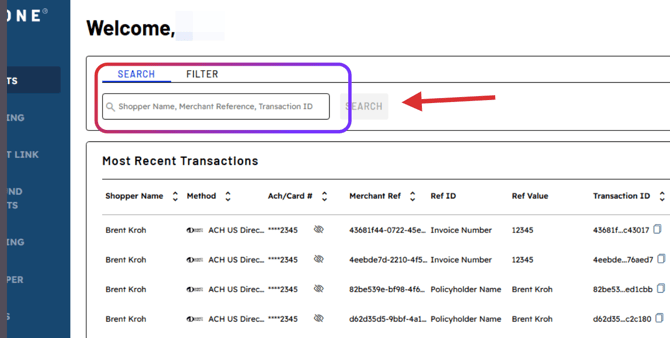
👉To FILTER- Click on FILTER
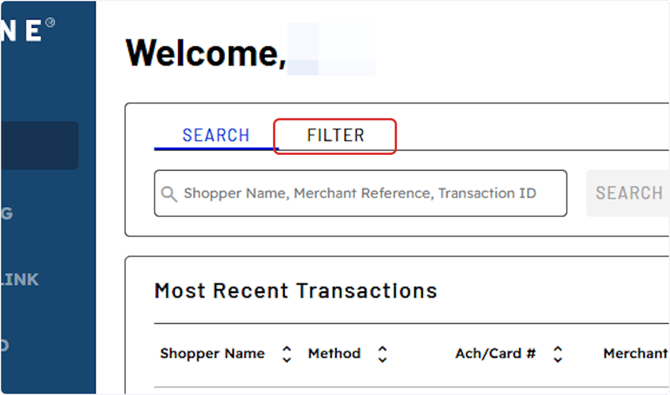
Select ADD FILTER Box👍

You can apply additional filters to refine your data by selecting the item in the filter menu e.g.: method, ACH/Card #, ref id, transaction id, transaction status, amount, date...
Multiple filters example: Filtering by Payment Method, date, and status- Select each item one at a time from the Add filter box options and click Confirm.
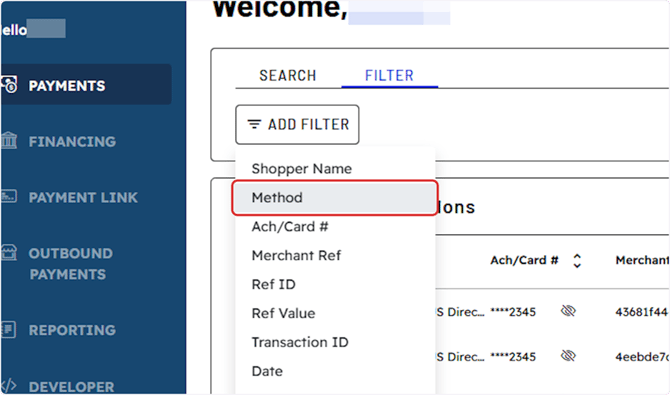
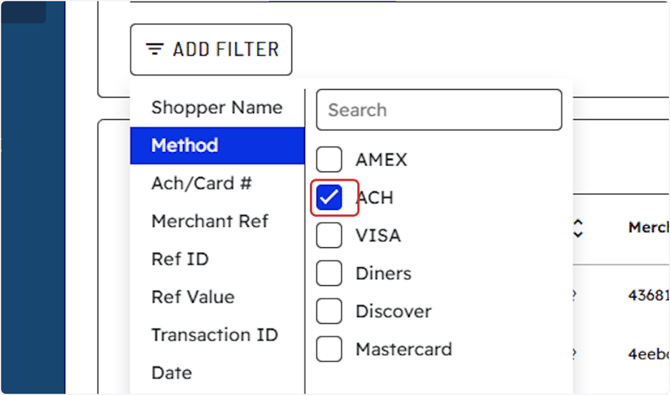
Once you have made your selection Click on CONFIRM
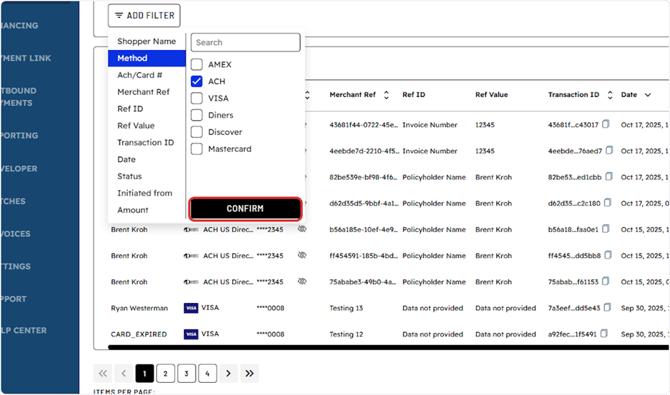
Pro tip example: Excellent practice to apply multiple filters if you wish to capture an entire month of settled transactions- simply apply the filters Date (CUSTOM RANGE) & Status (SETTLED).
Lets add our additional filters: select Add Filter
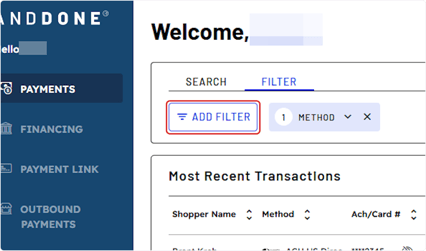
Select Date & enter preferred Date Range
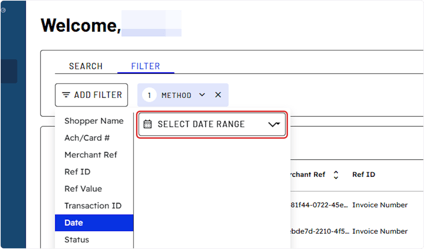
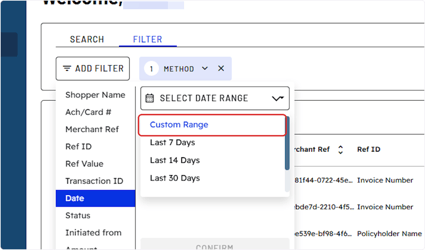
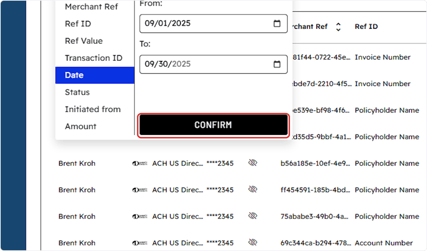
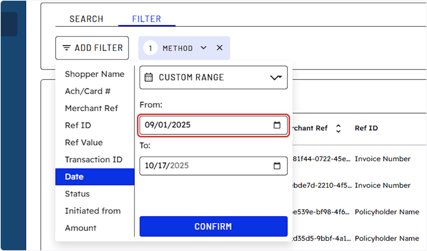
👍Always remember to click confirm!
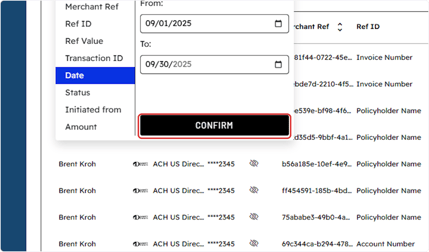

Once the desired transactions are displayed in the dashboard, you can export & download- by selecting click on the "Export" button and chose either .csv for Excel or as a pdf.
Then you can clear filters to reset your payments dashboard
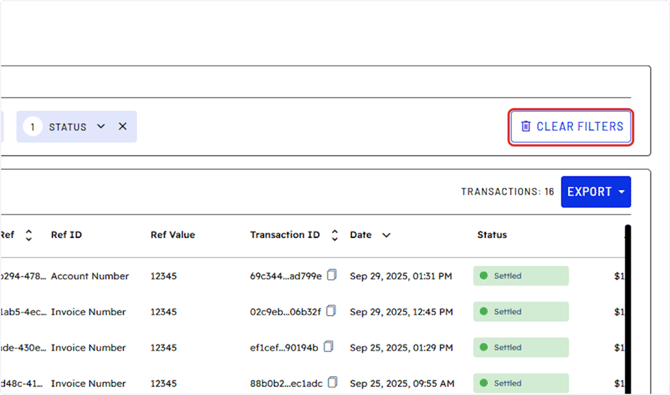
If you need assistance or have any further questions, please click here to contact our support team.
