How do I initiate a refund?
Read below to learn about self-service refunds in the payments platform!
Self-Service Refunds with AndDone
Processing refund transactions is simple with our full-refund feature. Here's what to expect:
- Simplified refund requests
- Prompt refund processing
Note: The refund capability appears approximately 2 business days after a transaction has moved to a settled status.
How to Use the Full Refund Feature
Upon login (click here to reach the login page), your payments dashboard is your default home screen displaying recent payments.
Select the transaction that you would like to initiate a refund for by clicking on the desired transaction.

Within the payment details, select Refund in order to initiate either a full or partial refund. 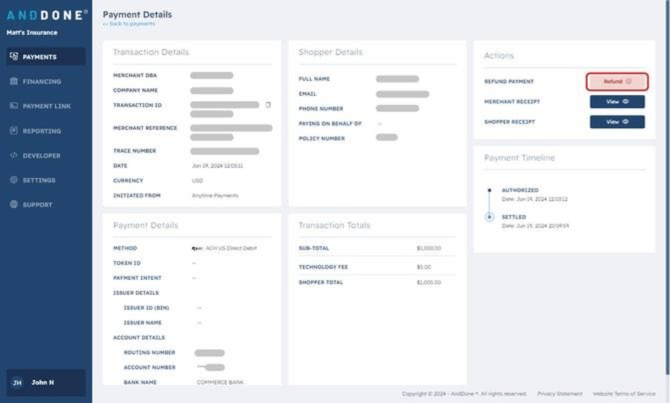
In this example, we will initiate a partial refund by selecting Partial Refund of $, entering the desired partial refund amount, and clicking on Refund.
Please note that whatever amount you refund back to your client will then be debited from your next payout. We will debit the technology fee if you refund the full amount.
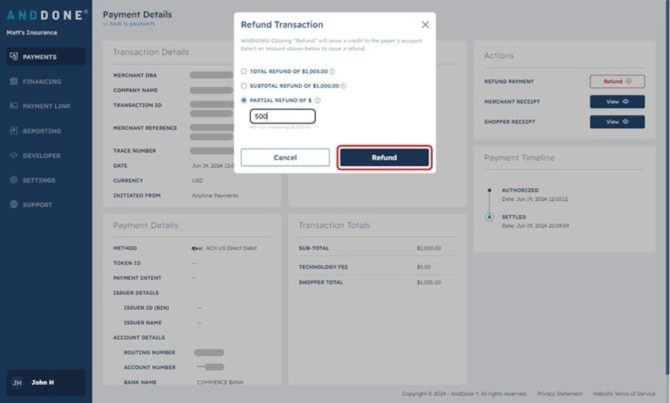
After selecting Refund, select a reason for the refund from the drop-down menu and add any relevant additional details. Click Confirm to initiate the refund.
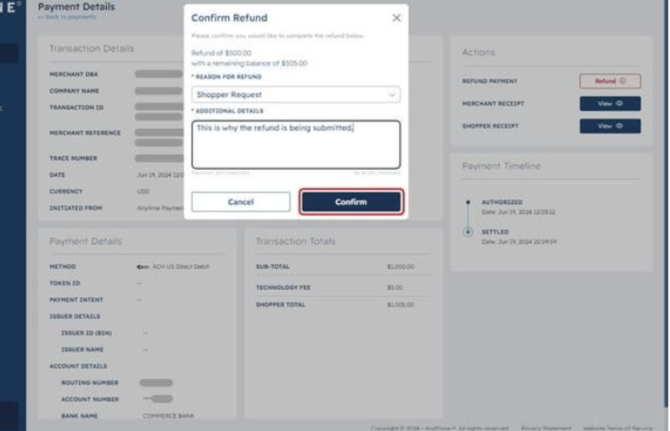
The status will update from Refund Authorized to Refund Initiated and then Refund Settled once the refund has been completed. See example timeline within the transaction: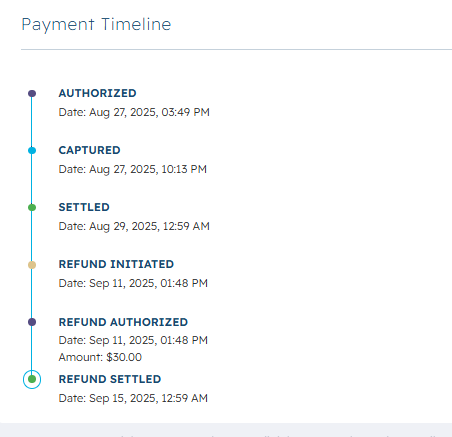
Note: Refunds will be netted out of your next eligible payout.
If you need assistance or have any further questions, please click here to contact our support team.
Related Articles
