How do I create a monthly report?
This article will explain how to export payments data for a month in order to create a monthly payments report.
How to create a monthly Payments Report
- Once you have logged into the portal (click here to reach the login page), access the payments dashboard by clicking on "Payments" located in the navigation bar on the left side of the portal.
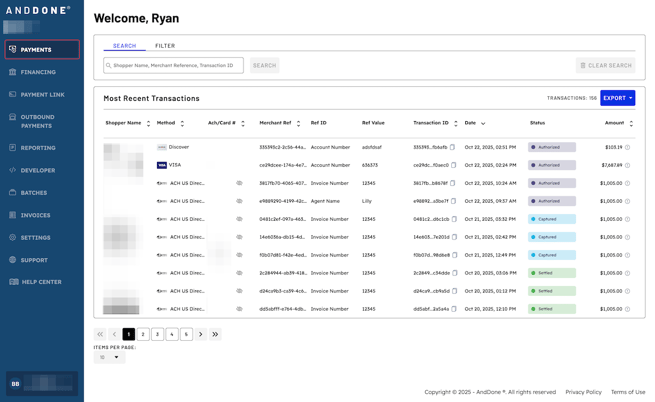
- Once you are within the payments module, you will see all of your transactions. In this example we will focus on the date filter since we want to export a month of payments data. To filter by date, first select the "Filter" tab and then click on "Add Filter."
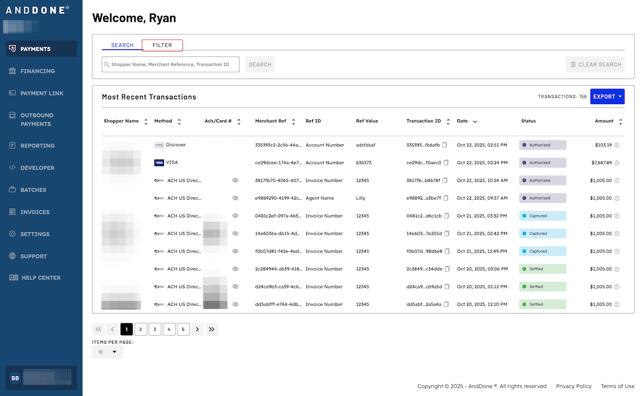
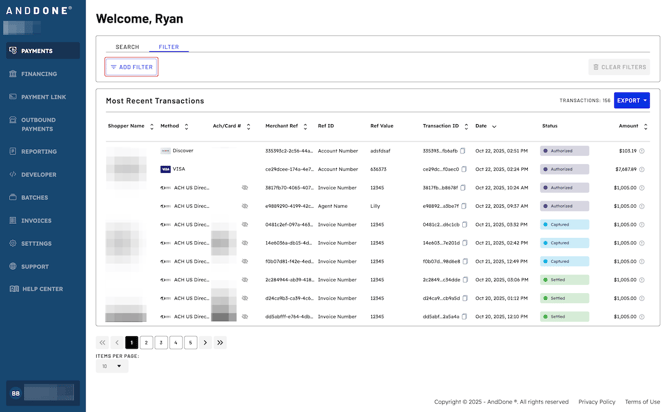
- Under the Add Filter click on "Date."
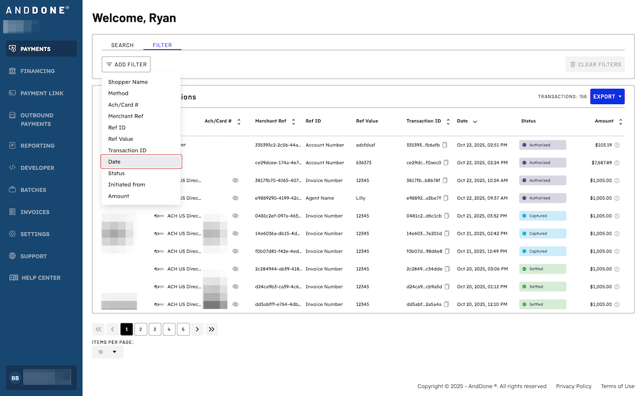
- Within the Date modal window under "Select Date Range" click on "Custom Range."
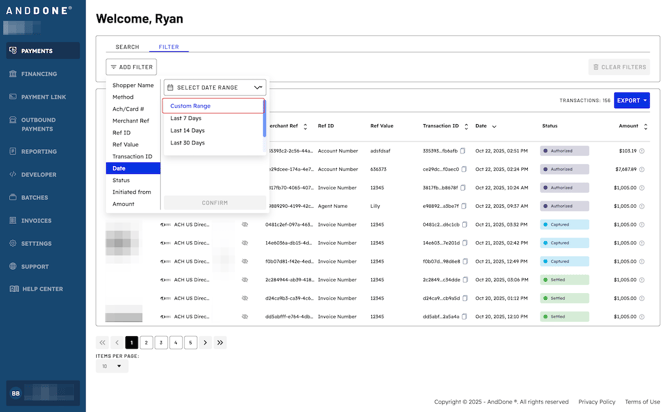
- Once you have selected the date range for the month of payments data that you need, click on "Confirm" to filter the payment data.
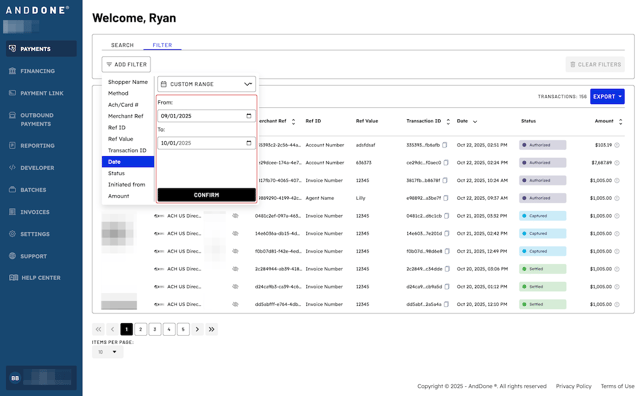
- After clicking "Confirm," the data will be filtered to show your updated transactions. You can apply other filters to refine your data further including shopper name, payment method, account number, merchant ref id, transaction id, and status.
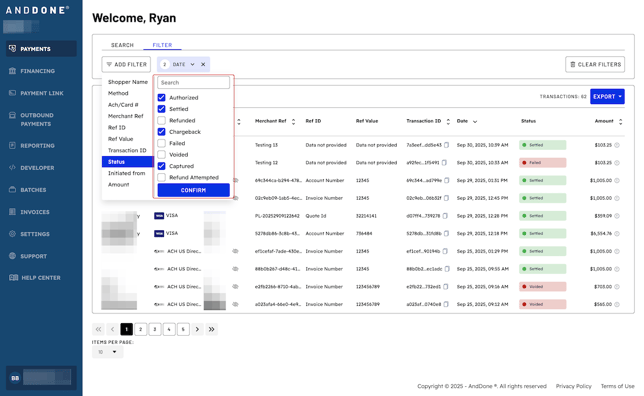
- After clicking "apply," the data will be filtered to show your updated transactions. You can apply other filters to refine your data further including shopper name, payment method, account number, merchant ref id, transaction id, and status.

- When the desired transactions for the month are displayed in the dashboard, you are ready to export. In order to export for download, click on the "Export" button and export as either .csv for Excel or as a pdf. The payments data file will now be accessible via your downloads folder on your device. Look out for the file name "Transaction (#)" in the downloads folder on your device.
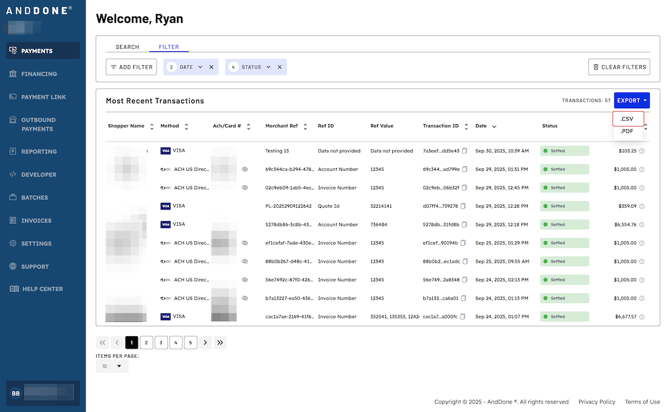
If you need assistance or have any further questions, please click here to contact our support team.
